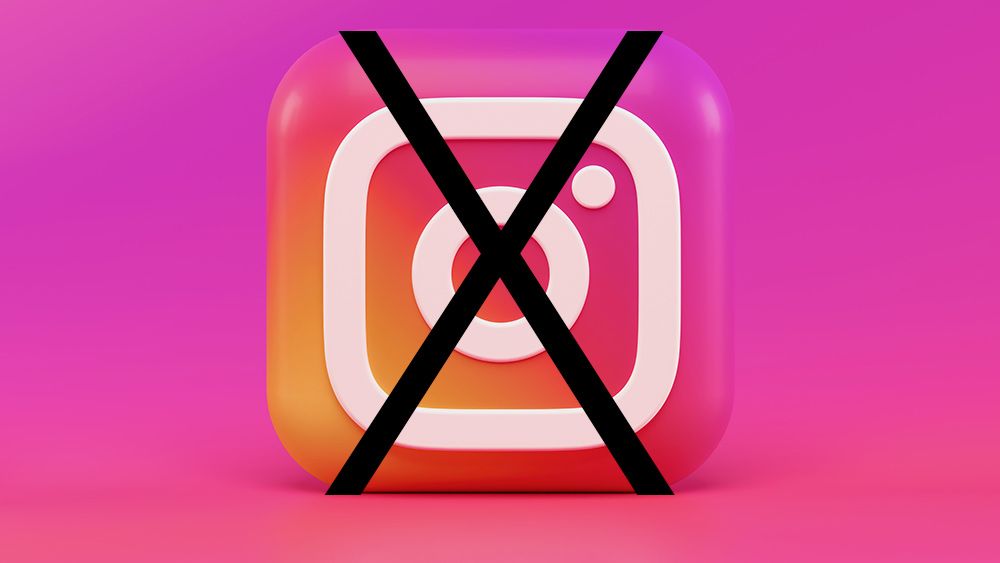
How to Delete Your Instagram Account: A Comprehensive Guide
Deleting your Instagram account is a significant action that permanently removes all your content, including photos, videos, comments, and followers. If you're considering this step, it's important to understand both the process and the consequences. This comprehensive guide will cover how to permanently delete your Instagram account, how to temporarily deactivate it, and what to consider before making your decision.
1. Considerations Before Deleting Your Account
**a. Understand the Consequences
- Irreversibility: Deleting your account is permanent. Once completed, you cannot recover your data or account.
- Data Loss: All your posts, followers, likes, and comments will be permanently removed. Make sure you have backed up any important content before proceeding.
**b. Alternative Options
- Temporary Deactivation: If you need a break from Instagram, you can temporarily deactivate your account. This hides your profile and content but allows you to reactivate it later.
- Privacy Settings: Adjusting privacy settings or deleting individual posts can also be alternatives if you’re concerned about privacy but not ready to delete your account entirely.
2. How to Temporarily Deactivate Your Instagram Account
a. Access Instagram on a Web Browser
- Log In:Open your web browser and go to Instagram.com.
Log in to your account using your username and password.
- Go to Your Profile:Click on your profile icon in the top right corner, then select “Profile” from the dropdown menu.
- Edit Profile:Click on the “Edit Profile” button next to your username.
- Temporarily Disable Account:Scroll down and click on the link that says “Temporarily disable my account” located at the bottom right of the Edit Profile page.
- Select a Reason:Choose a reason for deactivating your account from the dropdown menu. Instagram requires you to select a reason to proceed.
- Re-enter Password:Enter your password to confirm the deactivation.
- Confirm Deactivation:Click on “Temporarily Disable Account” to complete the process.
**b. Reactivate Your Account
- To reactivate your account, simply log back in using your username and password. Your profile and content will reappear as before.
3. How to Permanently Delete Your Instagram Account
a. Download Your Data (Optional but Recommended)
1. Request Data Download:
- Open the Instagram app or go to Instagram.com.
- Navigate to your profile and tap on the three horizontal lines (menu) in the top right corner.
- Select “Settings,” then “Security,” and tap on “Download Data.”
- Enter your email address and password, then tap “Request Download.”
2. Wait for the Email:
- Instagram will send you an email with a link to download your data. This may take some time, so be patient.
3. Download Your Data:
- Follow the instructions in the email to download your data, which will include your photos, videos, and other account information.
b. Delete Your Account
- Go to the Account Deletion Page:Open a web browser and visit the Instagram Account Deletion Page. This option is not available in the Instagram app.
- Log In:Log in to the account you wish to delete if you are not already logged in.
- Choose a Reason:Select a reason for deleting your account from the dropdown menu.
- Re-enter Password:Enter your password again to confirm the deletion.
- Delete Account:Click on “Permanently delete my account” to complete the process.
4. After Deleting Your Account
a. Data Deletion Process
- Instagram will begin the process of permanently deleting your account and data. This process can take up to 90 days, during which your account and data are not accessible.
b. Recovery Considerations
- Once your account is permanently deleted, it cannot be recovered. Ensure you have downloaded any data you wish to keep and fully understand the implications before proceeding.
5. Alternatives to Deletion
a. Privacy Settings Adjustments
- Make Your Account Private: Change your account settings to private, limiting who can view your posts and follow you.
- Manage Interactions: Control who can comment on your posts and message you through the settings.
b. Content Management
- Delete Individual Posts: If you’re concerned about specific content but want to keep your account, consider deleting individual posts or archiving them.
c. App Removal
- Uninstall the App: If you’re looking for a break but not a permanent exit, consider uninstalling the Instagram app from your device rather than deleting your account.
Conclusion
Deleting your Instagram account is a permanent decision that involves removing all your content and data. Before taking this step, consider alternative options such as temporary deactivation or adjusting privacy settings. If you decide to proceed with deletion, follow the steps outlined to ensure you understand the process and consequences. By carefully considering your options and backing up important data, you can make an informed decision about your Instagram account.