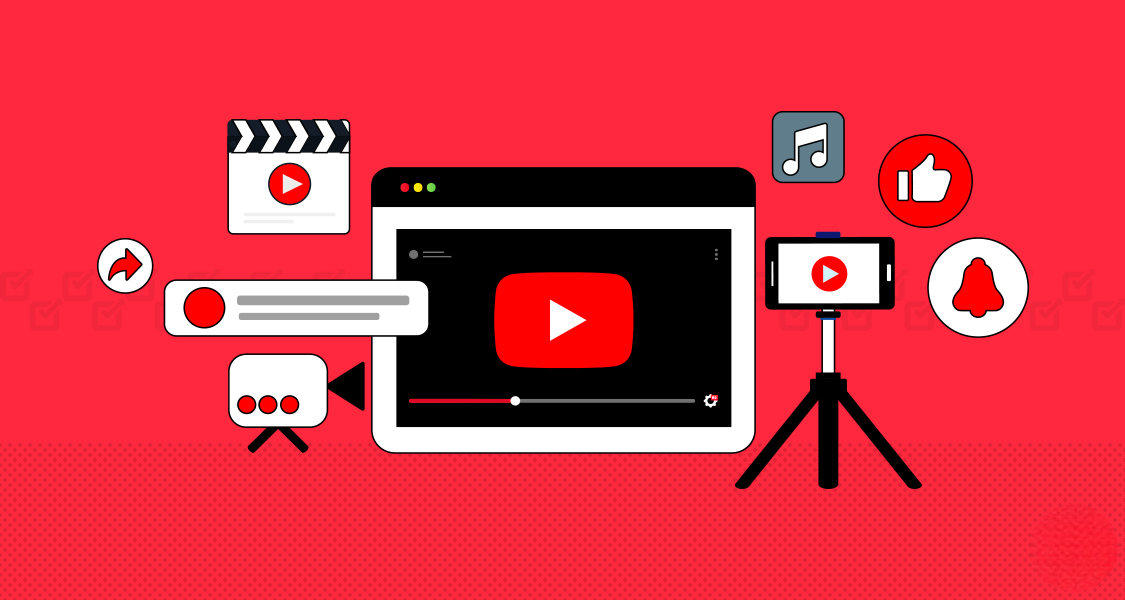
How to Edit YouTube Videos: A Comprehensive Guide
Editing YouTube videos is a crucial step in producing high-quality content that engages viewers and helps you stand out on the platform. Whether you’re a beginner or looking to refine your skills, this comprehensive guide will walk you through the essential steps and techniques for editing YouTube videos effectively.
1. Planning and Organizing Your Footage
a. Organize Your Files
- Create a Folder Structure: Before you start editing, organize your raw footage, audio files, graphics, and other assets into folders. This will streamline the editing process and make it easier to find what you need.
- Rename Files: Rename files with descriptive names to keep track of content and avoid confusion.
b. Review Your Footage
- Watch Raw Clips: Review all your raw footage to understand what you have and identify the best takes or segments.
- Create a Shot List: Make a note of key shots or scenes that you want to include in your final edit.
2. Choosing Your Editing Software
a. Software Options
- Beginner-Friendly Software: For beginners, software like iMovie (Mac), Windows Video Editor, or HitFilm Express offers basic editing tools and a user-friendly interface.
- Professional Software: For more advanced features, consider Adobe Premiere Pro, Final Cut Pro (Mac), or DaVinci Resolve. These tools offer extensive editing capabilities and professional-grade features.
b. Install and Set Up
- Download Software: Install your chosen video editing software and ensure it’s updated to the latest version.
- Familiarize Yourself: Spend some time exploring the software’s interface and features to understand how to use it effectively.
3. Importing and Arranging Clips
a. Import Footage
- Open Your Project: Start a new project in your editing software and import your video clips, audio files, and other assets.
- Drag and Drop: Use the software’s import feature to add files to your media library. Drag and drop clips onto the timeline for editing.
b. Arrange Clips
- Create a Rough Cut: Arrange your clips in the timeline according to your script or storyboard. Focus on getting the sequence and flow right.
- Trim and Cut: Use the cutting tools to trim excess footage and remove any unwanted sections. Adjust clip lengths to improve pacing and flow.
4. Adding and Editing Audio
a. Import Audio
- Add Music and Sound Effects: Import background music, voiceovers, and sound effects. Place them on separate audio tracks in the timeline.
- Adjust Levels: Balance audio levels between dialogue, music, and sound effects to ensure clarity and avoid overpowering the viewer.
b. Edit Audio
- Apply Fade Effects: Use fade-in and fade-out effects to smooth transitions between audio clips.
- Noise Reduction: Apply noise reduction or audio filters to clean up any background noise or improve sound quality.
5. Incorporating Visual Elements
a. Add Transitions
- Use Transitions: Apply transitions between clips to create smooth changes from one scene to another. Common transitions include fades, wipes, and dissolves.
- Adjust Duration: Customize the duration and style of transitions to fit the tone and pace of your video.
b. Insert Text and Graphics
- Add Titles: Create and add titles or text overlays to introduce segments, provide information, or highlight key points.
- Use Lower Thirds: Incorporate lower thirds for on-screen text, such as names or additional information, without distracting from the main content.
- Add Graphics: Include graphics or animations to enhance your video’s visual appeal. Use your editing software’s tools or import external graphics as needed.
c. Apply Effects and Filters
- Enhance Visuals: Apply color correction, filters, or effects to improve the look of your footage. Adjust brightness, contrast, saturation, and other settings to achieve the desired visual style.
- Stabilize Footage: Use stabilization tools if your footage is shaky or unstable. This helps create a smoother viewing experience.
6. Fine-Tuning and Finalizing
a. Review and Refine
- Watch the Full Video: Review your video from start to finish, checking for any errors or areas that need improvement.
- Make Adjustments: Fine-tune your edits, adjust audio levels, and correct any issues you notice. Ensure that all elements work together cohesively.
b. Exporting Your Video
- Choose Export Settings: Select the appropriate export settings for YouTube. Use formats such as MP4, which is widely supported and provides a good balance between quality and file size.
- Set Resolution and Quality: Export your video in high resolution (1080p or higher) to ensure it looks sharp and clear on YouTube.
- Save and Export: Name your file and choose a destination folder. Click the export button to render and save your final video.
7. Uploading and Publishing on YouTube
a. Upload Your Video
- Log In: Log into your YouTube account and go to the YouTube Studio dashboard.
- Upload Video: Click the “Upload” button and select your video file from your computer. Add a compelling title, description, and tags to optimize your video for search.
b. Optimize Video Settings
- Thumbnails: Create and upload an eye-catching thumbnail that represents your video content and encourages clicks.
- Add Cards and End Screens: Use YouTube’s features to add interactive elements such as cards and end screens to promote related content or encourage viewers to subscribe.
c. Publish and Promote
- Set Visibility: Choose your video’s visibility setting (Public, Unlisted, or Private) and schedule a publish date if desired.
- Promote Your Video: Share your video on social media, your website, or via email to reach a wider audience and drive more views.
8. Analyzing Performance
a. Track Metrics
- Use YouTube Analytics: Monitor key metrics such as watch time, views, and audience retention using YouTube Analytics. Assess how well your video is performing and identify areas for improvement.
- Gather Feedback: Pay attention to viewer comments and feedback to understand how your audience is reacting to your content.
b. Learn and Improve
- Review Performance: Analyze your video’s performance and learn from what worked well and what didn’t.
- Apply Insights: Use these insights to refine your editing process and create better content in the future.
Conclusion
Editing YouTube videos involves a combination of technical skills and creative techniques. By planning your footage, choosing the right software, and mastering editing tools, you can produce polished and engaging videos that resonate with your audience. Regularly review your performance metrics and seek feedback to continually improve your content and editing skills. With practice and dedication, you’ll be able to create compelling videos that captivate viewers and enhance your presence on YouTube.